This tutorial demonstrates how to forward CloudMail emails to a single email address and multiple email addresses.
First, you need to log in to your CloudMail account.
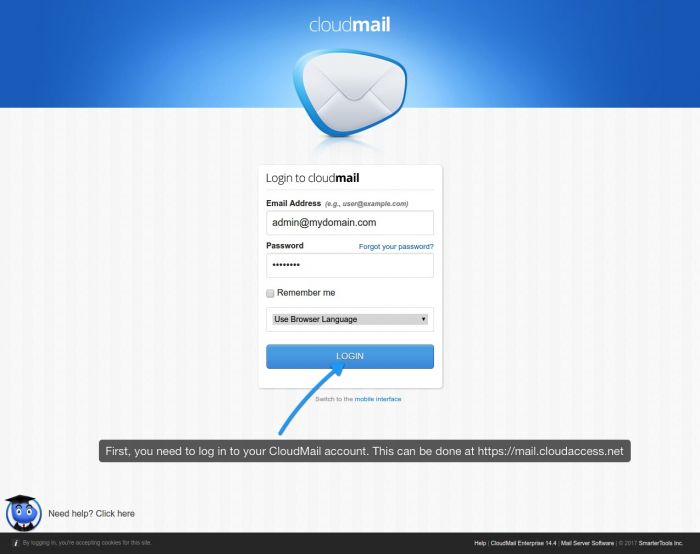
Now, proceed to the Settings section clicking the gears icon in the sidebar on the left:
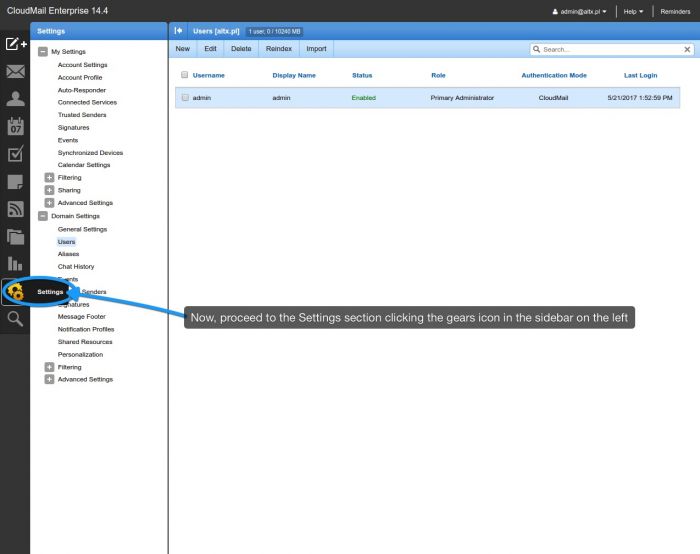
Now go to Account Settings (in the left sidebar), then Forwarding tab:
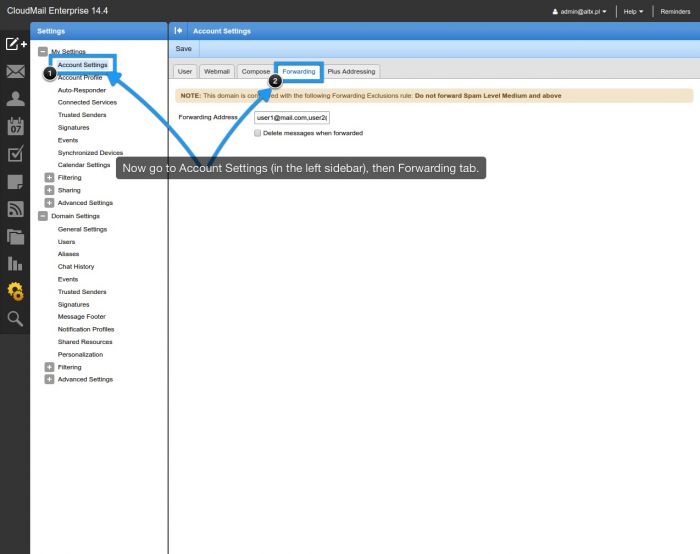
Once you fill out the "Forwarding Address" field and save the changes, all emails will be forwarded to that email account. If you need to forward all incoming emails to multiple accounts, you can add them as shown on the screenshot above - separated with commas. There is also an option to remove the emails from the local inbox - this ensures that you will never run out of space on your CloudMail account, but also leaves you with no backup copy of your correspondence.
